TECH
How to Link More Than One Phone Number to NIN on NIMC App
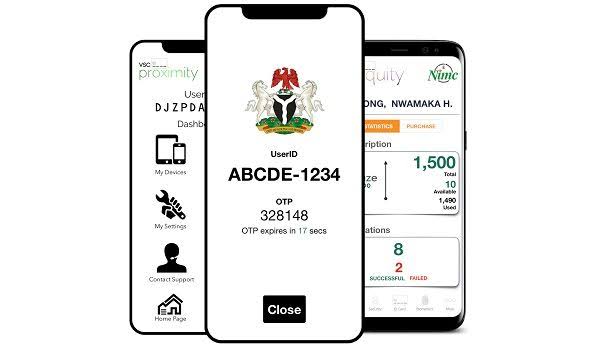
The National Identity Management Commission (NIMC) has made it compulsory for all Nigerians to link their National Identification Numbers (NIN) to their phone numbers.
This is to ensure that every SIM card is registered and verified by the NIMC. The deadline for linking your NIN to your phone number is March 31, 2024.
If you fail to do so, you may lose access to your phone number and the services provided by your network provider.
But what if you have more than one phone number? How can you link all your SIM cards to your NIN?
In this blog post, we will show you how to link more than one phone number to your NIN on NIMC app in 2024. We will also explain why the government wants you to link your NIN to your phone number and how to link your NIN to any network.
Why the Government Wants You to Link NIN to Your Phone Number
The government wants you to link your NIN to your phone number for several reasons. These include:
- To enhance the security and credibility of the national identity database. By linking your NIN to your phone number, the government can verify your identity and prevent identity theft or fraud.
- To improve the quality and efficiency of service delivery. By linking your NIN to your phone number, the government can provide you with better and faster services and benefits, such as passport, driver’s license, voter’s card, bank account, and social welfare programs.
- To comply with the global standards and best practices. By linking your NIN to your phone number, the government can align with the international norms and regulations on identity management and data protection.
Therefore, linking your NIN to your phone number is not only a requirement, but also a necessity for every Nigerian.
How Many Phone Numbers Can You Link to Your NIN
According to the NIMC, you can link up to seven (7) mobile phone numbers with one NIN. This means that you can use one NIN to link your SIM cards from different network providers, such as MTN, Airtel, Glo, and 9mobile.
However, you cannot use one phone number to link to more than one NIN. This means that you cannot share your phone number with another person to link to their NIN.
You also cannot use a foreign phone number to link to your NIN. You must use a Nigerian phone number that is registered and active on your network provider.
Can I Link My NIN to Another Person’s Number?
The answer to the question is a clear and emphatic NO. You cannot link your NIN to another person’s number. It is not advisable to link your NIN to another person’s number. Instead, you should follow the proper steps to link your NIN to your own number.
How to Link 7 SIM Cards to NIN on NIMC App
One of the easiest and fastest ways to link 7 SIM cards to NIN is to use the NIMC mobile app. The NIMC mobile app allows you to access and manage your NIN and other services from the NIMC.
To link 7 SIM cards to NIN on NIMC app, follow these steps:
- Step 1: Download the original NIMC app from NIMC official portal at: nimcmobile.app/ it’s available on Google Play Store and Apple App Store
- Step 2: Use your 11-digit NIN digits to login into the app then input your NIN and mobile number to the app and request for your OTP, which will be sent to your line in under 1 minute. The OTP received will be used to verify your line on the app
- Step 3: Tap on ‘My Devices’ button on the bottom right part of your dashboard on the app. Tap on ‘Add Mobile Number’ and input the mobile phone number you wish to link. Next input the OTP sent to that mobile phone number. You can link up to seven (7) mobile phone numbers.
- Step 4: Repeat step 3 for the other 6 SIM cards that you want to link to your NIN.
This method requires an internet connection and may incur data charges depending on your network plan.
How to Link Your NIN to Any Network
If you do not want to use the NIMC mobile app, you can also link your NIN to any network using other methods. These include:
- Using USSD code: You can dial a short code from your phone to link your NIN to your phone number. The USSD code varies depending on your network provider. For example, if you are using MTN, you can dial *996*NIN# to link your NIN to your MTN line. You can find the USSD code for your network provider on their website or by contacting their customer care.
- Using SMS: You can send a text message from your phone to link your NIN to your phone number. The SMS format varies depending on your network provider. For example, if you are using Airtel, you can send your NIN to 121 to link your NIN to your Airtel line.
- Using online portal: You can visit a website from your browser to link your NIN to your phone number. The online portal varies depending on your network provider. For example, if you are using Glo, you can visit https://www.gloworld.com/ng/nin/ to link your NIN to your Glo line.
How to Link Your NIN to Multiple Phone Numbers Using NIMC App
If you have more than one phone number from the same network provider, you can link your NIN to multiple phone numbers using the same method.
For example, if you have two MTN lines, you can dial *996*NIN# from both lines to link your NIN to both lines. You do not need to repeat the process for each line.
However, if you have more than one phone number from different network providers, you need to use different methods for each network provider.
For example, if you have one MTN line and one Airtel line, you need to dial *996*NIN# from your MTN line and dial Dial *121*1# on your Airtel line from your Airtel line to link your NIN to both lines. You cannot use the same method for both lines.
We hope this blog post has helped you to understand how to link more than one phone numbers to your NIN using the NIMC app in 2024. If you have any questions or feedback, please leave a comment below.
